TRANSCRIBING
After recording our conversation, I transcribed it as closely as possible. This was probably the most difficult part of the project, but I discovered some simple tactics that made it easier. After transferring the audio file from the recorder to my computer, I used a media player to play it back, and transcribed it into a template I’d made in my word processing program. I used different colored text for each person, to make the conversation easier to follow. I could transcribe one person’s sentence, pause the recording, then simply move my cursor to the next line, and the text would automatically change color.

One of the helpful features of the media player I used was the timeclock feature. Since this was a labor-intensive job, I did it in small bits, and by noting the clock reading (in green) I could easily pick up where I left off, or find this place in the recording if I needed to in the future.

SCANNING
After the transcribing was done, I scanned the pages of the photo album, in order, using numeric filenames (01, 02, etc). I scanned at 400 dpi, and saved the files as .tif.
PROCESSING
When the scanning was complete, I went back to the first scan and worked page by page. I first re-read the transcription pertaining to that page to “refamiliarize” myself with the details. Using Irfanview to process the photos (I have no connection to this company, just like their software), I cropped each one and resized it to a manageable size, but still large enough to show detail clearly, and saved a copy as a .jpg. These smaller versions would be incorporated into an online photo album, while keeping the original, larger scans as they were.
Again using Irfanview, I added extra “canvas” to the bottom of each photo, where I could add text. I added the year (or an estimation), identified the people in the photo, and added any stories or pertinent details.
ORGANIZING
When I saved these .jpg copies, I used a particular formula for the filename:
1950_museum_93.jpg
1950 represents the year (if I didn’t know it, I’d estimate and use “1950Abt”) to keep the files in somewhat of a chronological order. The middle part pertains to the subject. If I had several photos of the same subject, I used, for instance, “museum1”, “museum2”, etc. to keep similar photos together when sorted by filename. The last number refers to the original scan number, in case I wanted to locate the high-resolution version of this picture in the future.
THE FINISHED PRODUCT
Once I had this completed, I created a PhotoBucket account and uploaded the .jpgs. Again, I have no connection to this particular company. I use it because their free account offers a lot of space, the ability to set up multiple photo albums in one account, and offers a “guest” password so other family members can access the photos while still keeping them private from the general public. One of the options I could chose was to sort the photos by filename, and because of the particular nomenclature I described above, the photos are in reasonable chronological order, with photos of similar occasions together, with very little effort.
All in all, this is a big project, but priceless for our descendants. I want to bring life, interest and, in a sense, immortality to the people in these photos, who might otherwise have ended up as a bunch of smiling strangers on the page of an album. We have many more albums to “enhance”, but I believe this is one of the best investments we’ll ever make.

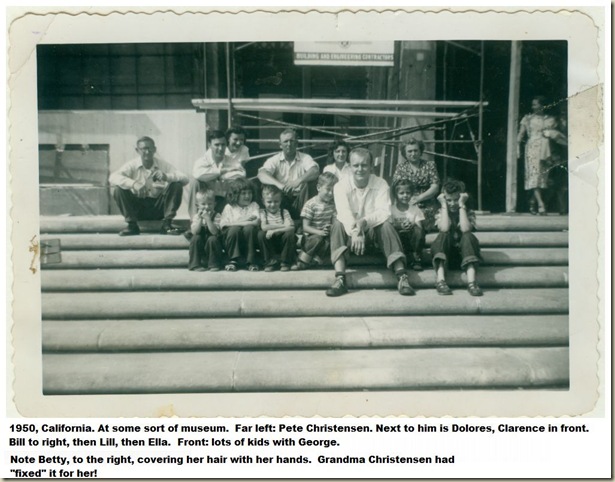
A very labor intensive project no doubt. Thanks for sharing your methodology. I'm always interested in how others go about putting their projects together.
ReplyDeleteVERY well thought out, great stuff, great hints here.
ReplyDeleteThank you so much for detailing your processes. Wonderful idea and implementation. Really good work.
ReplyDeleteEven though this is more work, you may want to copy what you printed on the canvas at the bottom of the picture(on photobucket), and put it with the original scan photograph. Right click the original scan, select properties, there should be a comment section where you can paste your text. I have found that online photo albums, sometimes some of the photographs get 'lost', or if the webhost stops providing the service, sometimes you don't get all the photographs with a transfer. This way the information will always be with the original scan. For your relatives, you can make a copy on a CD or flash drive, insuring future generations will have all of your hard work. This is what I do for each of my scanned family photographs.
ReplyDeleteA couple of points to remember -
ReplyDeleteBe very careful using the "comments" section of the photo properties. In certain circumstances, like changing the file format for instance, you can lose all of your comments permanently. I learned that the hard way!
Also -
Anytime any files are uploaded to the 'net, always keep a local copy - whether it's a photo album, web page, or blog post. And always back up your files! Both an on-site and off-site option are preferable, if you can, particularly for your pictures.
No matter how we share our photos, simply having them to share is a FANTASTIC thing! :))
I love it! I am saving this for future reference (for when I have time to sit down and DO it). I will likely use my Facebook group comments to the photos I've uploaded there (mainly for family that lives far away) in addition to any oral/recorded information. Really great ideas here!
ReplyDeleteKaren is correct about the photo comment section, even some software will strip the comment. This is the reason I attached it to the 'original scan'. Once I am happy with the scan photograph I don't ever change it. If you are going to use an unknown software, make a copy of the 'orginal' first so you can experiment. It seems like a lot of work, but in reality it isn't. In the long run, it will save you a lot of time if something unfortunate happens.
ReplyDelete